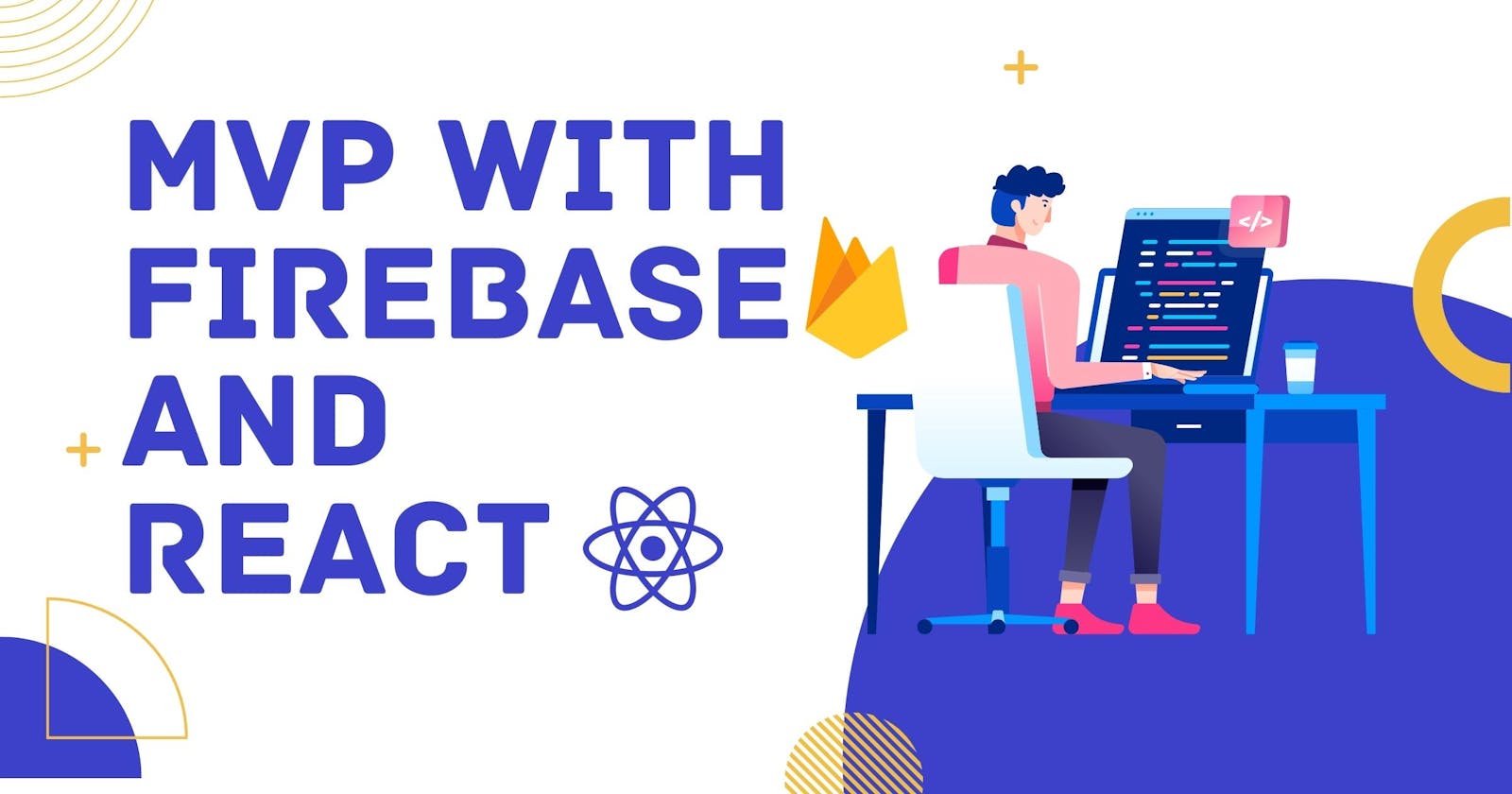An MVP (minimum viable product) is a product with just enough features to allow users to experience the core functionality of a product and to provide valuable feedback for future development. Building an MVP can be a useful way to test the market and gather feedback on a product idea before committing to a full build. Reactjs developers can use React, a popular JavaScript library for building user interfaces, and Firebase, a Google-owned platform for building mobile and web applications, to build an MVP (minimum viable product).
One way to build an MVP is to use React, a popular JavaScript library for building user interfaces, and Firebase, a Google-owned platform for building mobile and web applications.
Here's a step-by-step guide on how to build an MVP using React and Firebase:
Set up a Firebase project
First, create a Firebase project in the Firebase console. You'll need to create a new project or select an existing one. Once you've created a project, you'll need to enable the Firebase services you want to use in your MVP.
Install the Firebase SDK
Next, install the Firebase JavaScript SDK in your React project. You can do this using npm by running the following command in your terminal:
npm install firebase
Initialize Firebase in your React app
Once you have the Firebase SDK installed, you'll need to initialize it in your React app. To do this, create a new file called firebase.js in the root of your project and add the following code:
import firebase from 'firebase/app';
import 'firebase/auth';
import 'firebase/database';
const config = {
apiKey: 'YOUR_API_KEY',
authDomain: 'YOUR_AUTH_DOMAIN',
databaseURL: 'YOUR_DATABASE_URL',
projectId: 'YOUR_PROJECT_ID',
storageBucket: 'YOUR_STORAGE_BUCKET',
messagingSenderId: 'YOUR_MESSAGING_SENDER_ID'
};
firebase.initializeApp(config);
export default firebase;
Replace the placeholder values in the config object with your Firebase project's API key, auth domain, database URL, project ID, storage bucket, and messaging sender ID. You can find these values in the Firebase console under the "Project Settings" menu.
Use Firebase in your React components
Now that you've set up Firebase in your React app, you can start using its various services in your components. For example, you can use the Firebase auth service to handle user authentication, or the database service to store and retrieve data from the cloud.
Here's an example of how to use the auth service to sign up a new user:
import firebase from './firebase';
const email = 'user@example.com';
const password = 'password';
firebase.auth().createUserWithEmailAndPassword(email, password)
.then(() => {
console.log('Sign up successful!');
})
.catch((error) => {
console.error(error);
});
Test and iterate on your MVP
Once you've built the core features of your MVP, it's time to test it and gather feedback. Invite a small group of users to try out your MVP and gather their feedback on what's working well and what could be improved. Use this feedback to iter
Conclusion
In conclusion, using React and Firebase can be a powerful combination for building an MVP. By following the steps outlined above, Reactjs developers can set up a Firebase project, install the necessary SDKs, initialize Firebase in their React app, and use Firebase's various services to build the core features of their MVP. Once the MVP is built, it's important to gather feedback from users and iterate on the product to continue improving it. By using an MVP approach, Reactjs developers can test their product ideas and gather valuable insights before committing to a full build.