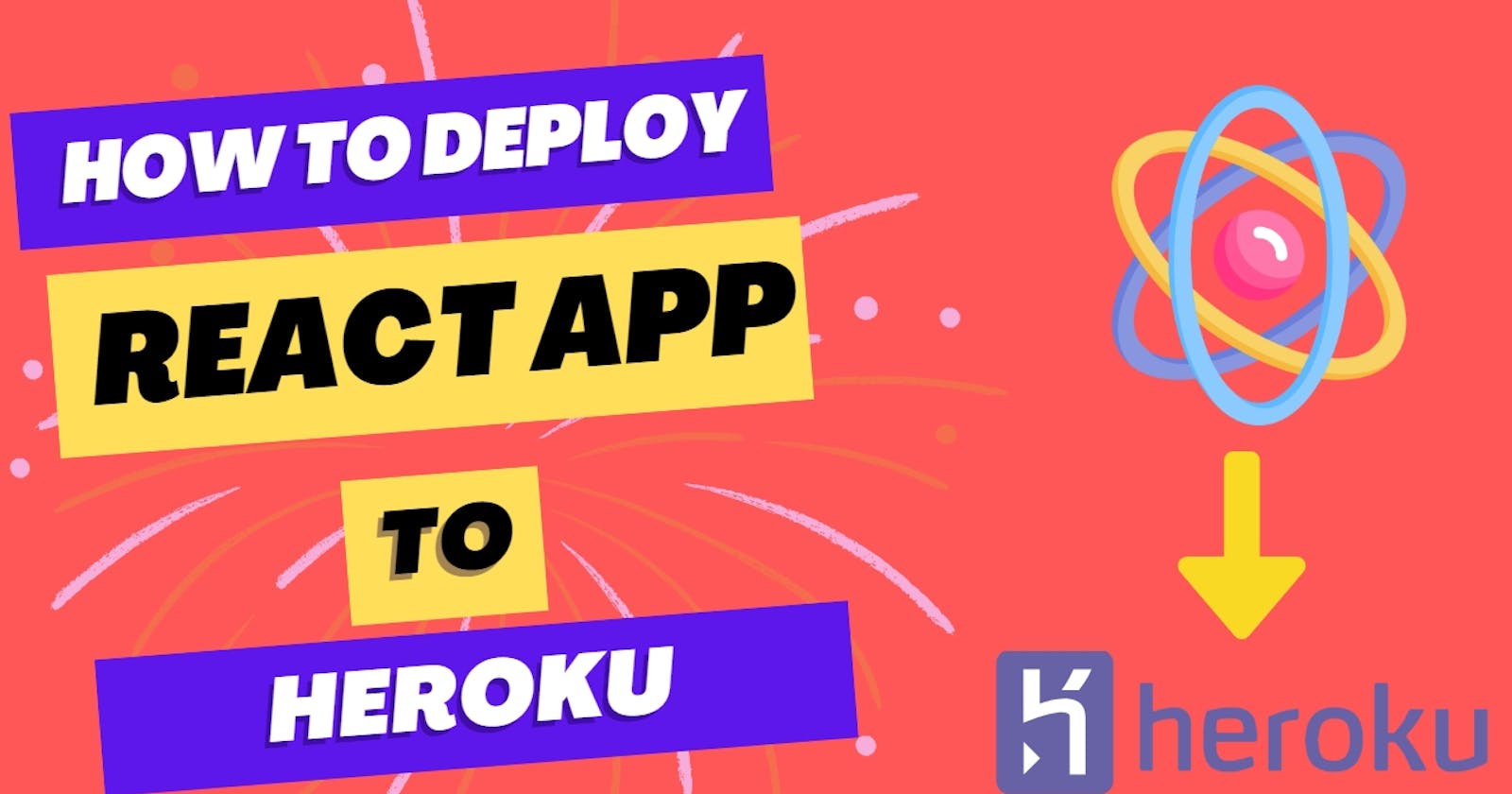⚠️ Prerequisites
Before you begin, make sure you have the following:
A Heroku account (sign up for free at https://www.heroku.com/)
Node.js and npm installed on your local machine
A React app that you have built and tested locally
Step 1️⃣: Create a Git repository for your app
The first thing you need to do is create a Git repository for your app. If you haven't already done so, navigate to the root directory of your app and run the following command:
Copy code
git init
This will initialize an empty Git repository for your app.
Next, add all of the files in your app to the repository by running the following command:
Copy code
git add .
Finally, commit the files to the repository by running the following command:
Copy code
git commit -m "Initial commit"
This will create the first commit in your Git repository.
Step 2️⃣: Create a Heroku app
The next step is to create a new Heroku app. To do this, log in to your Heroku account and click the "New" button in the top right corner.
On the next page, select "Create new app" and give your app a name. Make sure to choose a unique name, as it will be used as part of the app's URL (e.g., https://my-app-name.herokuapp.com/).
Once you have chosen a name for your app, click the "Create app" button to create the app.
Step 3️⃣: Connect your Git repository to Heroku
Now that you have created a Heroku app, you need to connect it to your Git repository.
To do this, navigate to the "Deploy" tab in the Heroku dashboard for your app. Under "Deployment method", select "GitHub".
Next, connect your GitHub account and authorize Heroku to access your repositories. Once you have done this, you should see a list of your GitHub repositories.
Select the repository for your React app and click the "Connect" button.
Step 4️⃣: Deploy your app to Heroku
Now that your Git repository is connected to your Heroku app, you are ready to deploy your app.
To do this, scroll down to the "Manual deploy" section of the "Deploy" tab and select the branch you want to deploy (usually "master").
Then, click the "Deploy Branch" button to deploy your app. This may take a few minutes, as Heroku has to build and install all of the dependencies for your app.
Once the build is complete, your app will be deployed and you can visit it by clicking the "View" button in the top right corner of the page.
Step 5️⃣: Set environment variables (optional)
If your app uses any environment variables (e.g., API keys, secrets, etc.), you will need to set them in the Heroku dashboard.
To do this, navigate to the "Settings" tab and click the "Reveal Config Vars" button. This will show you a form where you can enter your environment variables.
Simply enter the name of the variable in the "Key" field and its value in the "Value" field,
🎉 Conclusion
As a ReactJS developer, you should already be familiar with the steps involved in deploying a React app to Heroku, making the process even easier for you.In conclusion, deploying a React app to Heroku is a simple process that requires creating a Git repository for your app, creating a new Heroku app, connecting the app to your Git repository, and deploying your app to Heroku. If your app uses any environment variables, you will also need to set them in the Heroku dashboard. Once you have followed these steps, your app will be live and accessible to users via the URL provided by Heroku.